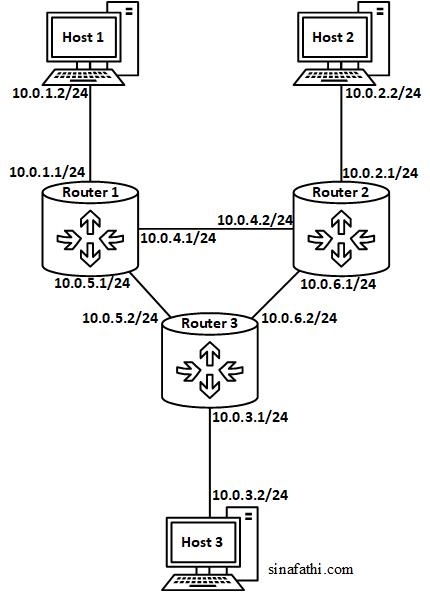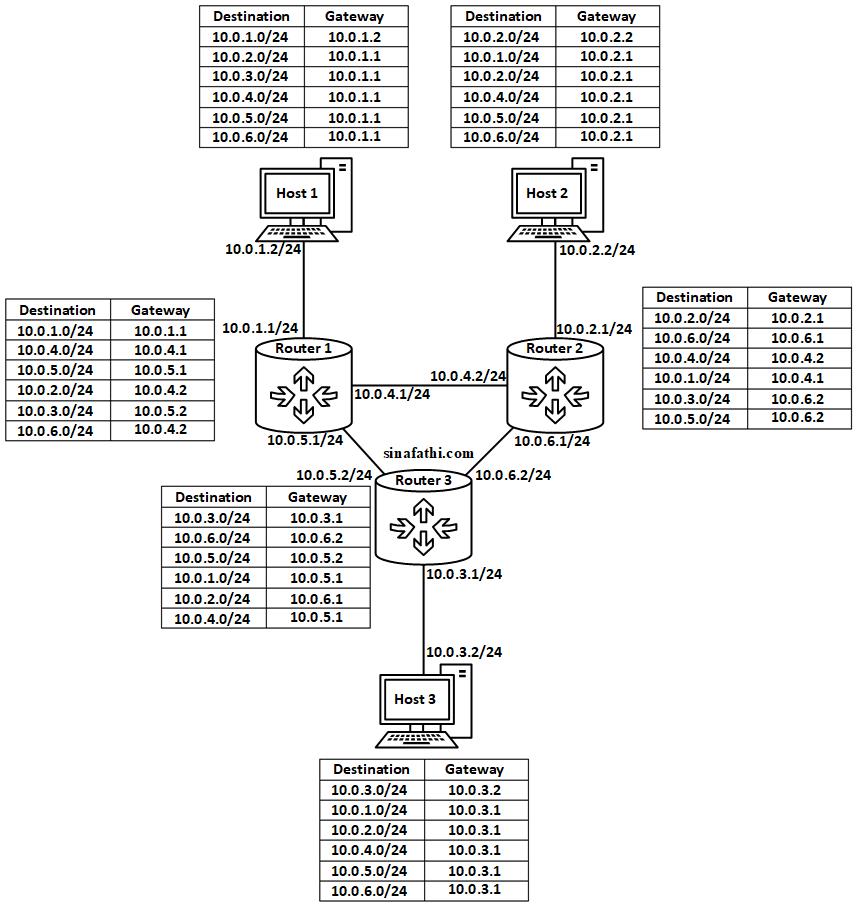Asymmetric Static Routing Network using Ubuntu Machines
In asymmetric routing, data packets take different paths to go from source to destination and to come back [source]. To set up an asymmetric network on Linux machines running Ubuntu 16.04, first, we need to configure the systems to act as routers. Let’s consider a network of 3 hosts and 3 routers as Figure 1 shows. The routers are going to be Linux systems bundled with several NICs.
Figure 1. Network layout.
The routers should be able forward the packets from one network interface card’s (NIC) port to the others. In a terminal window, enter the following command under root privileges (only on routers):
sysctl net.ipv4.ip_forward=1
We also need to ensure that packets coming from a different path that they were sent to, are not dropped as well. Enter the following command (only on routers):
sysctl net.ipv4.conf.all.rp_filter=2
Now, we are ready to assign static routes to the machines. We consider the following subnets here:
- The subnet for Host 1 connection to Router 1: 10.0.1.0/24
- The subnet for Host 2 connection to Router 2: 10.0.2.0/24
- The subnet for Host 3 connection to Router 3: 10.0.3.0/24
- The subnet for Router 1 connection to Router 2: 10.0.4.0/24
- The subnet for Router 1 connection to Router 3: 10.0.5.0/24
- The subnet for Router 2 connection to Router 3: 10.0.6.0/24
Figure 2 shows the assigned IP address to each port of Linux machines.
Figure 2. Assigned IP addresses to each port.
The only remaining step is to set up routing tables on each system. To assign routes to each machine we use the “route” command in terminal.
Hosts use their own assigned IP address for the gateway to their subnets and the IP address of next hop on the same subnet for the gateway to other networks. For example, Host 1 uses the gateway 10.0.1.2 for network 10.0.1.0 and the gateway 10.0.1.1 to connect to network 10.0.5.0. We run the following commands for these two networks on Host 1:
route add -net 10.0.1.0 netmask 255.255.255.0 gw 10.0.1.2
route add -net 10.0.5.0 netmask 255.255.255.0 gw 10.0.1.1
We need to run the same command to add all the 6 subnets to every host and router on the network. Figure 3 shows the requires routing tables for each machine.
Figure 3. Routing tables for each system. Now we can also add alternate routes to the same network with a higher metric (lower priority) using the “route” command. For example, we could add the following backup route to Router 2:
route add -net 10.0.3.0 netmask 255.255.255.0 gw 10.0.4.1 metric 100
We can test this route by running the ping command on a specific interface of router 2:
ping 10.0.3.2 -I <em>interface_connected_from_Router_2_to_Router_1
</em>
Let me know if you had any questions in the comment section.